How to Select Multiple Objects in Affinity Designer for iPad
Affinity Designer is a fantastic vector drawing program and Illustrator competitor, which last month made its debut on the iPad. The iOS version is fully featured and just as powerful as its desktop counterparts, however, not all of its functionality is immediately obvious or discoverable. Being one who bypasses manuals, one common task that I was initially puzzled on how to achieve was that of selecting multiple objects and layers.
After some time playing around with the app I accidentally discovered that, with one object selected, additional objects can be added to the selection by holding one finger on the screen and then sequentially tapping on the other objects you want to select with another (or tapping an already selected object to remove it).
If you want to select multiple layers, that can be done from the layers palette by swiping from left to right on each layer you wish to select (and intuitively swiping in the opposite direction on an already selected layer deselects it). This approach also works for objects and groups.
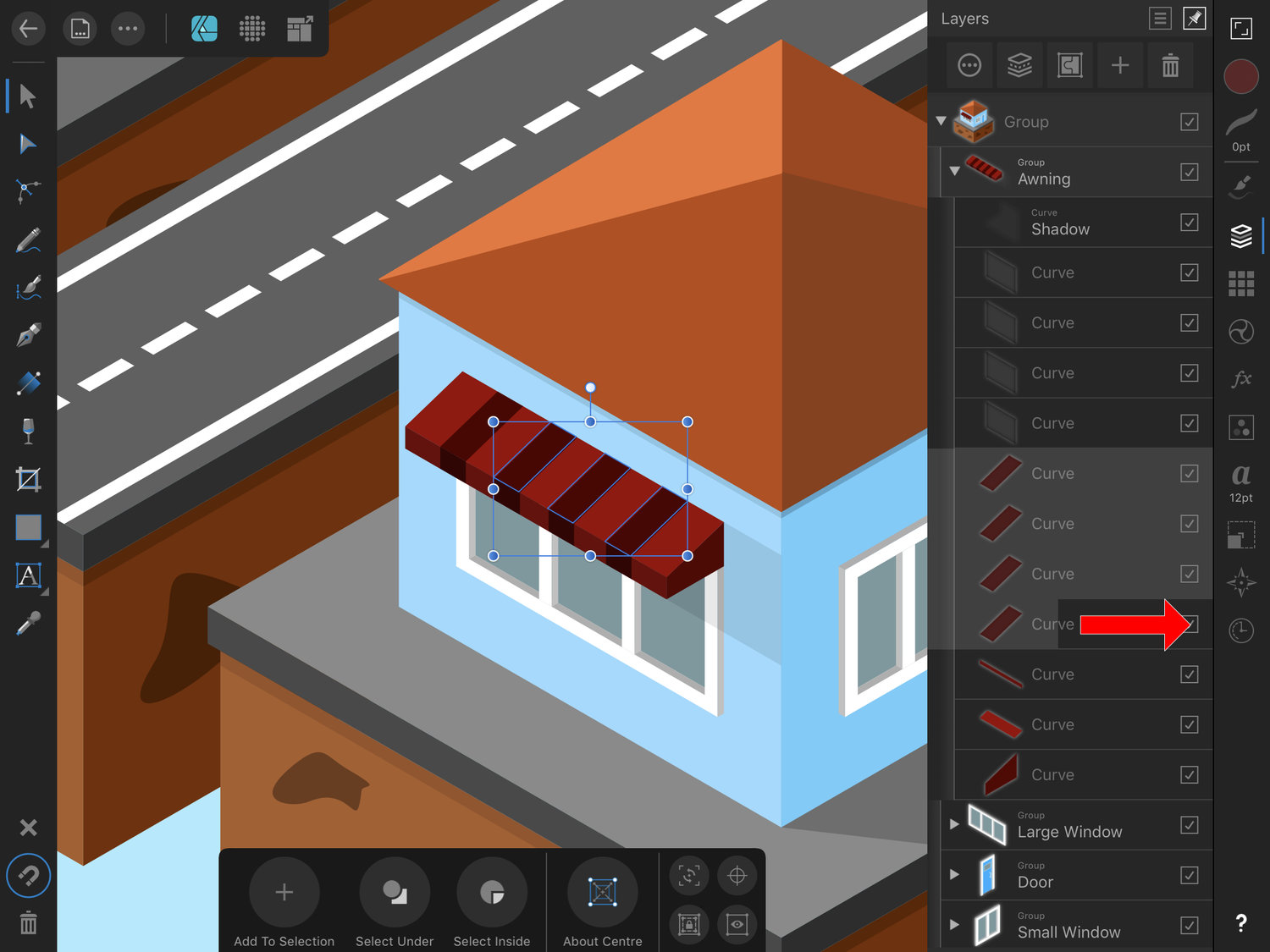
Selecting multiple objects from the layers palette
If you’d like to see it in action I together a quick video tutorial that's now available on YouTube (narrated by Ziyanda Matshe):
