How to Change Where Screenshots Are Saved in macOS
David Caddy | Published June 10, 2020
By default, Mac screenshots are saved to the desktop. Today, I'm going to show you how to change this to any location of your choosing.
If you are running macOS 10.14 (Mojave), macOS 10.15 (Catalina) or newer, it's very easy. All you need to do is first press Command + Shift + 5, to bring up the screenshot controls, then click on Options, then either choose a folder from those listed or Other Location. Selecting Other Location brings up a Finder window that will allow you to choose any folder on your Mac.
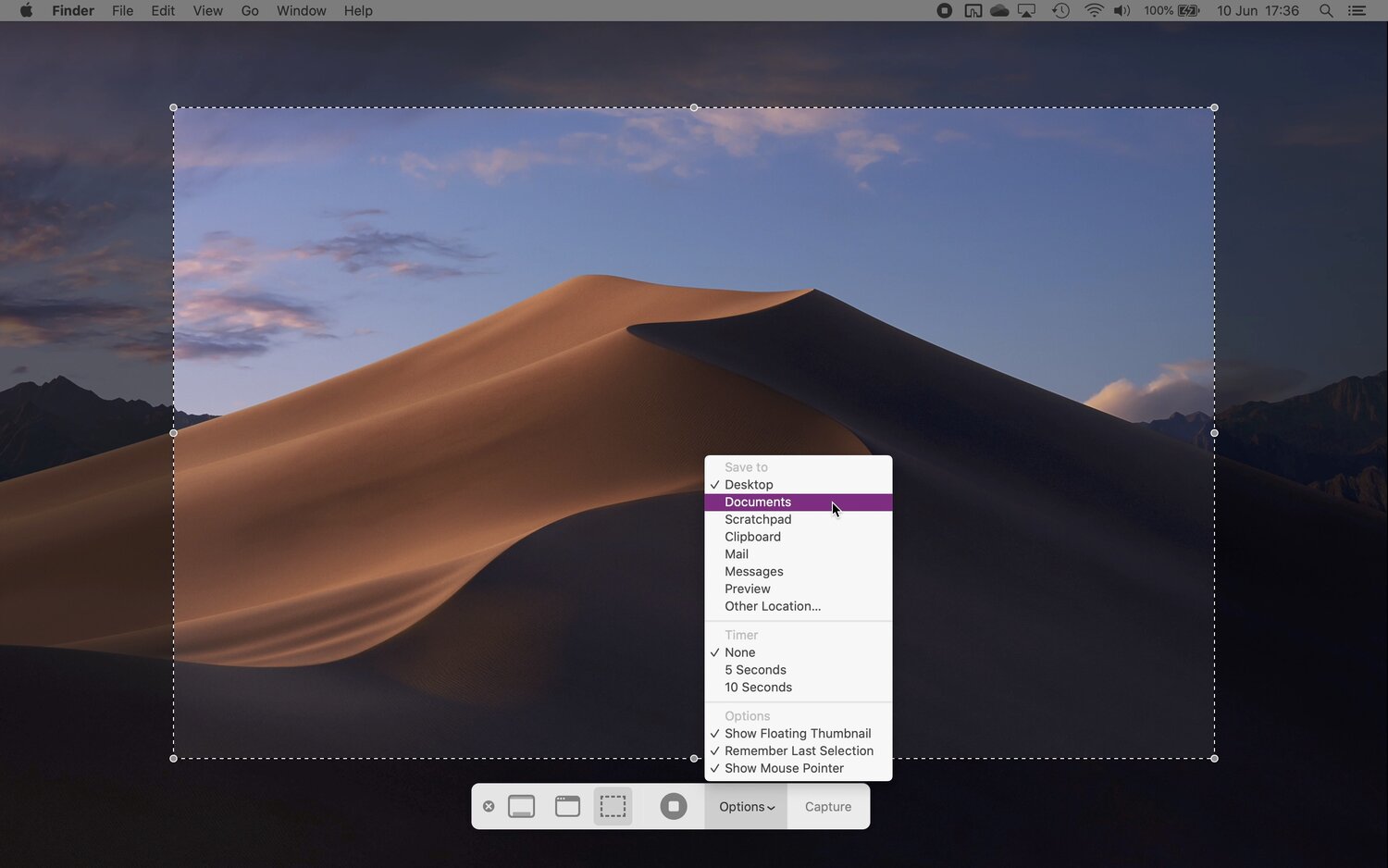
The new location is saved and will be used for all future screenshots. That's all there is to it.
